Table of content
SHARE THIS ARTICLE
Is this blog hitting the mark?
Contact Us
Table of Content
- Introduction
- What is Desktop Application Testing?
- Desktop Application Testing Checklist
- Best Automation Testing Tools for Desktop Application
- Can Selenium Test Desktop Applications?
- Performance Testing Tools for Desktop Applications
- Difference Between Mobile Testing and Desktop Testing
- Conclusion
- FAQs
Introduction
Desktop applications are an essential part of modern software development, providing users with powerful and feature-rich tools for productivity, entertainment, and more. However, with great power comes great responsibility, and developers must ensure that their desktop applications are thoroughly tested to ensure optimal performance, security, and user experience.
Desktop application testing is a complex and multifaceted process that requires careful planning, execution, and analysis. In this blog post, we will provide a complete checklist for desktop application testing, covering all aspects of the testing process, including tools, techniques, and best practices.
What is Desktop Application Testing?
Desktop application testing is the process of evaluating the functionality, performance, security, and user experience of desktop applications. The testing process involves a series of steps, including planning, test case creation, test execution, and results analysis.
The primary goal of desktop application testing is to ensure that the application meets the requirements and expectations of its users, performs optimally under various conditions, and is secure against potential threats.
Desktop application testing can be challenging due to the complexity and diversity of desktop environments, including different operating systems, hardware configurations, and user preferences. Therefore, it is essential to have a comprehensive testing strategy that covers all aspects of the application and its environment.
How to Test Desktop Application
Testing a desktop application involves several steps and methodologies, including functional testing, performance testing, security testing, and user experience testing. Here are the key steps to follow when testing a desktop application:
1. Plan the Testing Process
The first step in testing a desktop application is to plan the testing process. This involves defining the testing objectives, identifying the testing scope, and creating a testing plan that outlines the testing approach, test cases, and testing schedule.
The testing plan should also include the testing environment, including the operating system, hardware configuration, and software dependencies required for testing.
2. Create Test Cases
Once the testing plan is in place, the next step is to create test cases that cover all aspects of the application's functionality, performance, security, and user experience. Test cases should be designed to simulate real-world scenarios and user interactions, including edge cases and error conditions.
Test cases should also be organized into test suites that cover specific areas of the application, such as user interface testing, database testing, and integration testing.
3. Execute Test Cases
After creating the test cases, the next step is to execute them in the testing environment. Test cases should be executed systematically, following the testing plan and test suites.
During test execution, it is essential to record the test results, including any defects or issues encountered during testing. Test results should be documented in a test report that summarizes the testing process and outcomes.
4. Analyze Test Results
Once the test cases are executed, the next step is to analyze the test results. This involves reviewing the test report, identifying any defects or issues, and prioritizing them based on their severity and impact on the application.
Defects and issues should be reported to the development team, along with detailed information on how to reproduce them and their potential impact on the application.
5. Retest and Verify Fixes
After the defects and issues are reported, the development team should fix them and release a new version of the application. The testing team should then retest the application to verify that the fixes are effective and do not introduce new defects or issues.
Retesting should be performed systematically, following the testing plan and test suites. Test results should be documented in a new test report that summarizes the retesting process and outcomes.
By following these steps, you can ensure that your desktop application is thoroughly tested and meets the requirements and expectations of its users. In the next section, we will provide a comprehensive checklist for desktop application testing that covers all aspects of the testing process.
Also read: Tips for Cross Browser Testing
Desktop Application Testing Checklist
A comprehensive checklist is an essential tool for desktop application testing, ensuring that all aspects of the application are thoroughly tested and evaluated. Here's a checklist that covers all aspects of desktop application testing:
Functional Testing
- Verify that all application features and functions work as intended.
- Test all user interface elements, including buttons, menus, and dialog boxes.
- Test all input fields, including text boxes, drop-down lists, and radio buttons.
- Test all output fields, including labels, tables, and charts.
- Test all application workflows, including user registration, login, and logout.
- Test all error messages and notifications.
Performance Testing
- Test the application's response time under various load conditions.
- Test the application's memory usage and CPU utilization.
- Test the application's scalability and capacity.
- Test the application's compatibility with different hardware configurations and operating systems.
- Test the application's network performance and bandwidth usage.
Security Testing
- Test the application's authentication and authorization mechanisms.
- Test the application's data encryption and decryption.
- Test the application's vulnerability to common security threats, such as SQL injection and cross-site scripting.
- Test the application's compliance with security standards, such as PCI DSS and HIPAA.
- Test the application's access controls and permissions.
User Experience Testing
- Test the application's usability and accessibility.
- Test the application's responsiveness and feedback mechanisms.
- Test the application's visual design and aesthetics.
- Test the application's compatibility with different screen resolutions and aspect ratios.
- Test the application's localization and internationalization features.
Compatibility Testing
- Test the application's compatibility with different operating systems, including Windows, macOS, and Linux.
- Test the application's compatibility with different web browsers, including Chrome, Firefox, and Safari.
- Test the application's compatibility with different hardware configurations, including desktops, laptops, and tablets.
- Test the application's compatibility with different software dependencies, including libraries and frameworks.
By following this checklist, you can ensure that your desktop application is thoroughly tested and evaluated, providing optimal performance, security, and user experience.
Open Source Automation Testing Tools for Desktop Application
Automation testing tools can significantly improve the efficiency and effectiveness of desktop application testing, reducing the time and effort required for manual testing. Here are some of the top open source automation testing tools for desktop applications:
AutoIt
AutoIt is a free and open source automation testing tool for Windows-based desktop applications. It provides a simple scripting language and a comprehensive set of functions for automating user interface interactions, such as mouse clicks, keyboard input, and window manipulation.
AutoIt also supports image recognition and OCR (Optical Character Recognition) for automating non-standard user interface elements.
WinAppDriver
WinAppDriver is a free and open source automation testing tool for Windows-based desktop applications. It provides a WebDriver-compatible API for automating user interface interactions, such as mouse clicks, keyboard input, and window manipulation.
WinAppDriver also supports automation of Universal Windows Platform (UWP) applications and Microsoft Store applications.
SikuliX
SikuliX is a free and open source automation testing tool for desktop applications. It provides a visual scripting language and a comprehensive set of functions for automating user interface interactions, such as mouse clicks, keyboard input, and window manipulation.
SikuliX also supports image recognition and OCR (Optical Character Recognition) for automating non-standard user interface elements.
By using these open source automation testing tools, you can significantly improve the efficiency and effectiveness of your desktop application testing, reducing the time and effort required for manual testing.
Best Automation Testing Tools for Desktop Application
In addition to open source automation testing tools, there are also several commercial automation testing tools that provide advanced features and capabilities for desktop application testing. Here are some of the best automation testing tools for desktop applications:
TestComplete
TestComplete is a commercial automation testing tool for desktop applications. It provides a comprehensive set of features for automating user interface interactions, such as mouse clicks, keyboard input, and window manipulation.
TestComplete also supports advanced features, such as object recognition, image-based testing, and data-driven testing.
Ranorex
Ranorex is a commercial automation testing tool for desktop applications. It provides a comprehensive set of features for automating user interface interactions, such as mouse clicks, keyboard input, and window manipulation.
Ranorex also supports advanced features, such as object recognition, image-based testing, and data-driven testing.
UFT (Unified Functional Testing)
UFT is a commercial automation testing tool for desktop applications. It provides a comprehensive set of features for automating user interface interactions, such as mouse clicks, keyboard input, and window manipulation.
UFT also supports advanced features, such as object recognition, image-based testing, and data-driven testing.
By using these commercial automation testing tools, you can take your desktop application testing to the next level, providing advanced features and capabilities for comprehensive testing.
In the next section, we will discuss whether Selenium can be used for desktop application testing.
Can Selenium Test Desktop Applications?
Selenium is a popular automation testing tool for web applications, providing a comprehensive set of features for automating user interface interactions, such as mouse clicks, keyboard input, and form submission.
However, Selenium is primarily designed for web applications and may not be suitable for desktop application testing. Here are some of the limitations of Selenium for desktop application testing:
- Selenium does not provide native support for desktop application automation.
- Selenium requires a web driver to interact with the user interface, which may not be available for desktop applications.
- Selenium may not support non-standard user interface elements, such as custom controls and third-party libraries.
However, there are some workarounds for using Selenium for desktop application testing, such as using SikuliX for image recognition and OCR (Optical Character Recognition) or using WinAppDriver for Windows-based desktop applications.
In the next section, we will discuss Java desktop application automation testing.
Java Desktop Application Automation Testing
Java is a popular programming language for desktop application development, providing a comprehensive set of features and libraries for building robust and scalable applications.
Java desktop application automation testing involves using automation testing tools and frameworks to automate user interface interactions, such as mouse clicks, keyboard input, and window manipulation.
Here are some of the popular automation testing tools and frameworks for Java desktop application automation testing:
1. Jemmy
Jemmy is a Java-based automation testing framework for desktop applications. It provides a comprehensive set of features for automating user interface interactions, such as mouse clicks, keyboard input, and window manipulation.
Jemmy also supports advanced features, such as object recognition, image-based testing, and data-driven testing.
2. Marathon
Marathon is a Java-based automation testing tool for desktop applications. It provides a comprehensive set of features for automating user interface interactions, such as mouse clicks, keyboard input, and window manipulation.
Marathon also supports advanced features, such as object recognition, image-based testing, and data-driven testing.
3. Abbot
Abbot is a Java-based automation testing framework for desktop applications. It provides a comprehensive set of features for automating user interface interactions, such as mouse clicks, keyboard input, and window manipulation.
Abbot also supports advanced features, such as object recognition, image-based testing, and data-driven testing.
By using these automation testing tools and frameworks, you can significantly improve the efficiency and effectiveness of your Java-based desktop application testing.
Also read: Top 6 Automation Testing Frameworks
In the next section, we will discuss JMeter desktop application testing.
JMeter Desktop Application Testing
JMeter is a popular automation testing tool for web applications, providing a comprehensive set of features for load testing, performance testing, and functional testing.
However, JMeter can also be used for desktop application testing, providing advanced features and capabilities for testing desktop applications.
Here are some of the key features and capabilities of JMeter for desktop application testing:
- JMeter supports automation testing of Java-based desktop applications.
- JMeter provides a comprehensive set of features for load testing and performance testing of desktop applications.
- JMeter supports advanced features, such as data-driven testing and reporting.
By using JMeter for desktop application testing, you can ensure that your desktop application performs optimally under various load conditions and meets the requirements and expectations of its users.
In the next section, we will discuss performance testing tools for desktop applications.
Performance Testing Tools for Desktop Applications
Performance testing is an essential aspect of desktop application testing, ensuring that the application performs optimally under various load conditions and user scenarios.
Here are some of the specialized performance testing tools for desktop applications:
1. LoadRunner
LoadRunner is a commercial performance testing tool for desktop applications. It provides a comprehensive set of features for load testing and performance testing of desktop applications.
LoadRunner also supports advanced features, such as data-driven testing, reporting, and analysis.
2. NeoLoad
NeoLoad is a commercial performance testing tool for desktop applications. It provides a comprehensive set of features for load testing and performance testing of desktop applications.
NeoLoad also supports advanced features, such as data-driven testing, reporting, and analysis.
3. AppLoader
AppLoader is a commercial performance testing tool for desktop applications. It provides a comprehensive set of features for load testing and performance testing of desktop applications.
AppLoader also supports advanced features, such as data-driven testing, reporting, and analysis.
By using these specialized performance testing tools, you can ensure that your desktop application performs optimally under various load conditions and user scenarios.
In the next section, we will discuss desktop application security testing.
Desktop Application Security Testing
Security testing is an essential aspect of desktop application testing, ensuring that the application is secure against potential threats and vulnerabilities.
Here are some of the key considerations and methodologies for desktop application security testing:
1. Authentication and Authorization Testing
Authentication and authorization testing involves testing the application's login and access control mechanisms, ensuring that only authorized users can access the application and its features.
2. Data Encryption and Decryption Testing
Data encryption and decryption testing involves testing the application's data encryption and decryption mechanisms, ensuring that sensitive data is protected against unauthorized access and theft.
3. Vulnerability Testing
Vulnerability testing involves testing the application's vulnerability to common security threats, such as SQL injection and cross-site scripting.
4. Compliance Testing
Compliance testing involves testing the application's compliance with security standards, such as PCI DSS and HIPAA.
5. Access Control and Permissions Testing
Access control and permissions testing involves testing the application's access controls and permissions, ensuring that only authorized users can access and modify sensitive data and features.
By using these methodologies and testing techniques, you can ensure that your desktop application is secure against potential threats and vulnerabilities.
In the next section, we will discuss Windows desktop application automation testing tools.
Windows Desktop Application Automation Testing Tool
Windows is a popular operating system for desktop applications, providing a comprehensive set of features and tools for building and testing desktop applications.
Here are some of the specialized automation testing tools for Windows-based desktop applications:
1. TestComplete
TestComplete is a commercial automation testing tool for Windows-based desktop applications. It provides a comprehensive set of features for automating user interface interactions, such as mouse clicks, keyboard input, and window manipulation.
TestComplete also supports advanced features, such as object recognition, image-based testing, and data-driven testing.
2. WinAppDriver
WinAppDriver is a free and open source automation testing tool for Windows-based desktop applications. It provides a WebDriver-compatible API for automating user interface interactions, such as mouse clicks, keyboard input, and window manipulation.
WinAppDriver also supports automation of Universal Windows Platform (UWP) applications and Microsoft Store applications.
3. AutoIt
AutoIt is a free and open source automation testing tool for Windows-based desktop applications. It provides a simple scripting language and a comprehensive set of functions for automating user interface interactions, such as mouse clicks, keyboard input, and window manipulation.
AutoIt also supports image recognition and OCR (Optical Character Recognition) for automating non-standard user interface elements.
By using these specialized automation testing tools, you can ensure that your Windows-based desktop application is thoroughly tested and evaluated.
Also read: Playwright Testing: A Practical Approach Toward E2E Testing
In the next section, we will discuss the difference between mobile testing and desktop testing.
Difference Between Mobile Testing and Desktop Testing
Mobile testing and desktop testing are two distinct testing domains, each with its own set of challenges and considerations.
Here are some of the key differences between mobile testing and desktop testing:
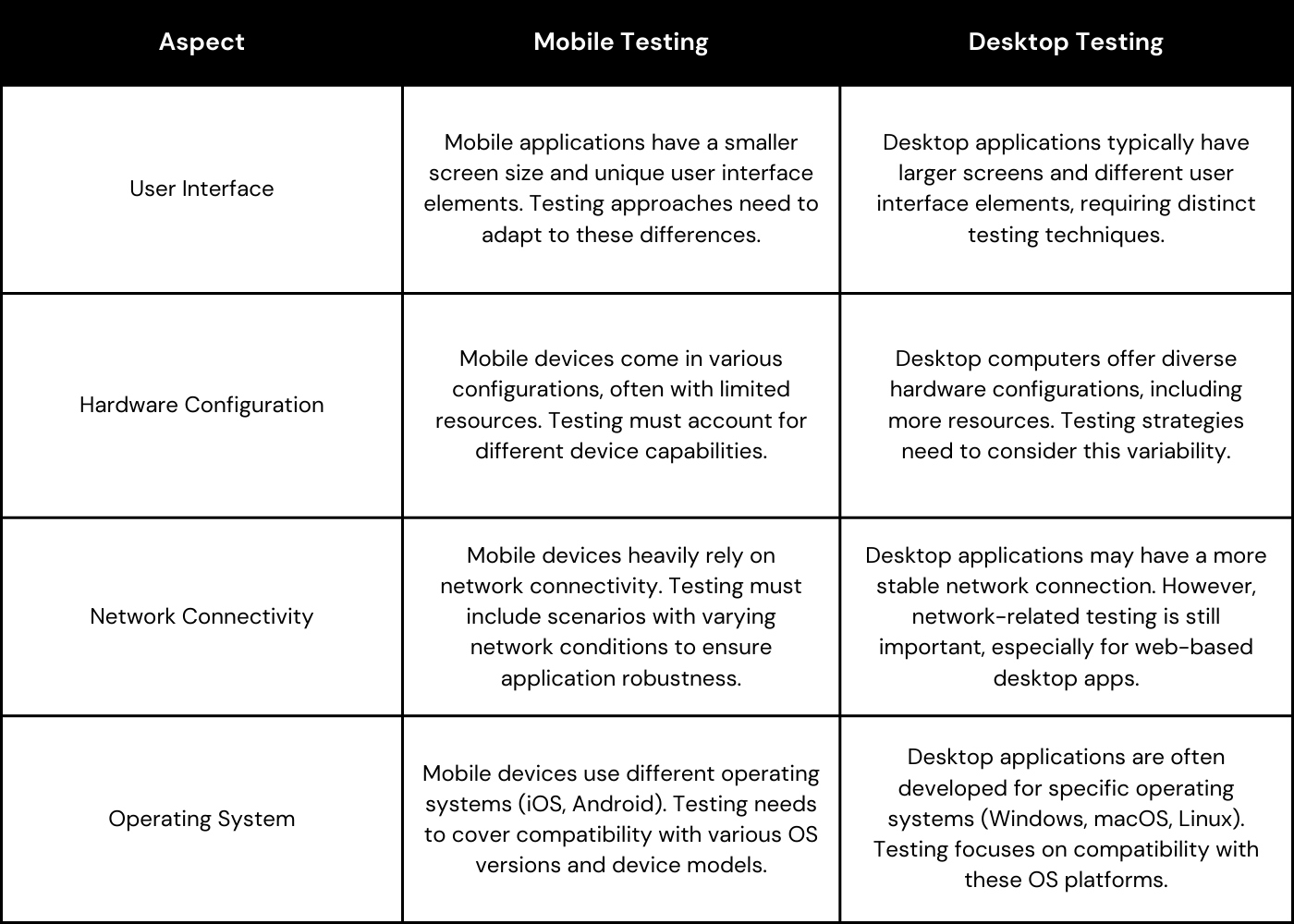
By understanding these differences, you can ensure that your testing strategy is tailored to the specific requirements and challenges of mobile and desktop applications.
Conclusion
Desktop application testing is a complex and multifaceted process that requires careful planning, execution, and analysis. By following the comprehensive checklist and using the specialized tools and techniques discussed in this blog post, you can ensure that your desktop application is thoroughly tested and evaluated, providing optimal performance, security, and user experience.
Empower Your Software Journey with QAble
This entire blog is proudly presented by QAble, a renowned software testing company in India that offers a wide range of software testing services, focusing on both desktop and mobile testing. Having explored the detailed checklist and insights shared in this post, we invite software companies and startups encountering challenges at any development stage. Take advantage of the knowledge of our committed team at QAble; we are prepared to offer personalized assistance, guaranteeing that your desktop and mobile applications undergo thorough testing and evaluation, ultimately leading to excellence in performance, security, and user experience.
Discover More About QA Services
sales@qable.ioDelve deeper into the world of quality assurance (QA) services tailored to your industry needs. Have questions? We're here to listen and provide expert insights

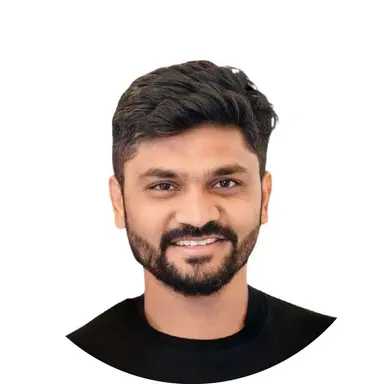
Nishil Patel is the Co-founder of QAble, delivering advanced test automation solutions with a focus on quality and speed. He specializes in modern frameworks like Playwright, Selenium, and Appium, helping teams accelerate testing and ensure flawless application performance.
.svg)














.webp)
.webp)
.png)
.png)











.png)



.png)

.png)

.png)









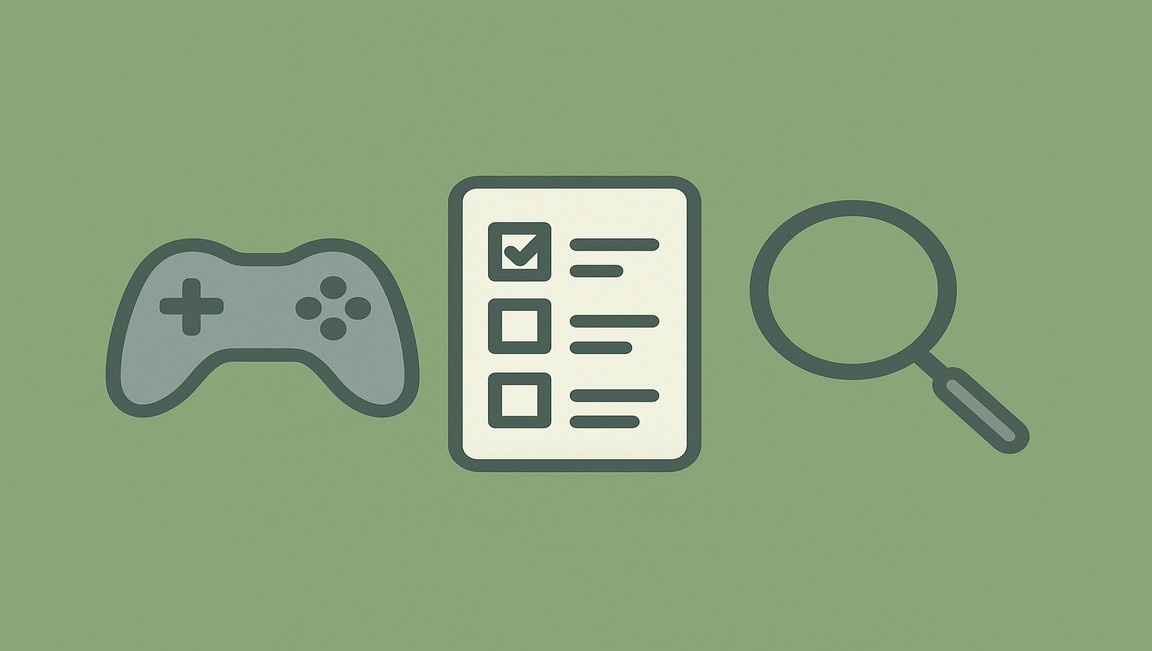



.jpg)
.jpg)
.jpg)




.webp)

